Technology (Innovations for Education)
Top Uses for Digital Signage and Displays
- By Stephen Stavar
- 01/01/19
I am part of a two-person team whose sole job is to build and maintain the InfoStations, a centralized digital signage network of 175+ displays across 50 properties at West Virginia University (WVU). Those displays consist of commercial-grade monitors mounted in various configurations, some with touch capabilities. The team works to make the InfoStations the second-most used digital displays for students, faculty, staff, and visitors on campus. The first? The phone in their pocket.
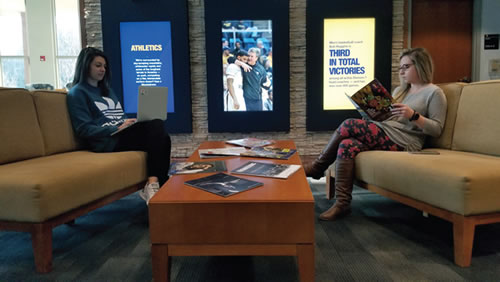
PHOTO COURTESY OF WEST VIRGINIA UNIVERSITY
The Impetus
In 2007, we realized the need for a centralized way to communicate with students, faculty, and staff in the event there was an incident that required campus-wide communications. The initial task was to install “ten TV screens with the ability to show emergency messaging.” At many institutions, this scope of work would fall to Information Technology services or classroom tech department. At WVU, the central video production team took on the task.
I see four main components to digital signage. You cannot have one without knowing and understanding the others, though my order of importance is backwards from what many would consider the most important parts of a digital signage solution.
1. Content. Since the initial charge of the InfoStations was to provide the ability to generate emergency alerts, the team saw no other way than to make the InfoStations the central hub of all digital visual communications throughout campus. The real strength and greatest benefit of the InfoStations is that they provide the ability to centralize all messaging.
Every monitor has the ability to display emergency alerts from the University Police Department (UPD) through an RSS feed within seconds of an alert being pushed. The monitors switch over to the emergency messaging, often sooner than an accompanying text message. With ongoing messaging sent through the UPD’s Twitter account, the InfoStations flip between the alert and the Twitter messaging throughout the duration of an event. The emergency alert is the only message with audio that automatically plays on our system. The display plays an alert tone followed by a computerized reading of the message.
What seemed like an odd choice in assigning the video production team to head up the design and installation of the university’s digital signage network actually became another asset in the success of the InfoStations. Not only does the team have a working knowledge of visual communication hardware and software, but also more importantly, the understanding of the need to provide 24-hour programming.
2. Get it on the screen. When we started the InfoStations we tried to put as much information on a single screen as possible. We had a lot of information—weather, radar, time, date, an RSS crawl, posters, text, calendar feed, etc. Even worse, many of the templates were laid out differently, so the time may have been in the upper left on one template and in the lower right on the next. We found that putting too many messages on the screen at one time actually left no chance for someone to find what they wanted to know, let alone actually comprehend that information, before the message left the screen.

PHOTO COURTESY OF WEST VIRGINIA UNIVERSITY
In our current redesign, we have things like date, time, weather forecast, social media handles, and the department wordmark, but these items are smaller and always in the same place. We display only one main message at a time for a duration of about 10 seconds.
3. Growth. The number of InfoStations has organically expanded at a rate of 30 installations a year. The majority of these installations are not prompted or paid for by the central communications department, but rather the colleges, schools, and departments themselves. The InfoStations provide the ability to not only quickly push content in high-traffic areas, but also to update published messages when events change.
Largely financed by internal end users, the majority of the messages on the InfoStations are those created by the end user, not the university. Over the years, we have created an internal asset management system to allow the end user to get the messaging they want out to the screens they want exactly when they want the messaging to be there. There are over 250 internal end users who have access to web forms to input text information, full-page graphics, photos with descriptions, and recognitions. The system can also pull their existing RSS, Twitter, Facebook, and Instagram feeds.
To help bolster the amount of messaging on a single installation, we supplement end-user content with campus-wide messaging. We randomly play a single template from the dozen or so campus-wide templates we have after the end user’s content. This allows the end user’s template to start playing roughly every minute.
4. Content management solutions, players, and monitors/mounts. If you don’t have a handle on the content you want to display on your digital signs, selecting the content management solution (CMS) that is right for your application is going to be impossible. When you are looking for a CMS, find one that you can take for an extended test drive. Then ask yourself a few questions. How easy is it for your group to make your own templates? Are you going to have to pay for creative services when you want to make a change?
The CMS you select will determine the player hardware options you will be able to purchase. Be careful though, as the lessexpensive player operating environments may not allow you to leverage the full capabilities of your CMS. There is a lot of talk regarding “player-less” digital signage solutions in the future, but there are still huge limitations on what those solutions can do versus a digital signage solution that has a more robust external player providing the content to the screen.
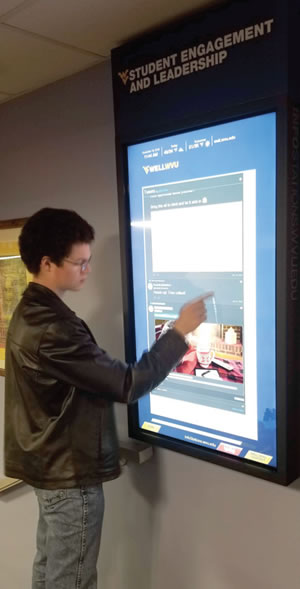
PHOTO COURTESY OF WEST VIRGINIA UNIVERSITY
Many entities look at monitors and mounts as the first hurdle to tackle when they start a digital signage solution. There are many factors to consider before finally settling on a choice of monitor. Here are the six things to consider: A minimum of a three-year warranty; 24/7 operation; extending fewer than four inches when mounted below eight feet on the wall; a lockable menu; speakers; and determining if you want/need touch capabilities.
The only other thing I consider as my personal preference is, if considering 55-inch or larger monitors, I recommend working with 4K equipment.
The Future
Our little 10-screen network has grown over the past decade to more than 175+ installations. Sixty-eight percent of our installations are now touch-interactive. The interactivity allows users to access the content they want to see when they want to see it. We have specialized installations for honor/donor recognition that allow us to update the biographies of those individuals. These displays give users the ability to show videos detailing how those gifts are changing and shaping the university. These displays are much more memorable than a bronze plaque.
We continue to update our look and feel to change with the branding of the university. This leads us to push the envelope of our design as well as test the limitations of our CMS. Unfortunately, this also means we start from scratch creating new templates and reorganizing our deployments about every two years.
The future looks bright for the InfoStations. In another 10 years, we intend for our InfoStations to be the first screen people look to for messaging from the WVU community. Well, maybe after their phones.
This article originally appeared in the College Planning & Management January/February 2019 issue of Spaces4Learning.